Dynamic Password
Solution for Service Accounts
Group Managed service
accounts provides the same functionalities as managed service accounts, but it extends
its capabilities to host the account in multiple servers. This feature has been
introduced in windows server 2012. Although, gMSA is one of the Active
Directory Account, the account has various feature which is currently does not
have regular NETID account.
Features of Group Managed Service Accounts: -
MaximumPasswordAge = [1-1,000,000 in days, default if value name does not exist is 30]).
Prerequisites: -
gMSA can be also used to configure Scheduled task, however there functional limitation, the task manager does not have option to pass our gMSA account, hence we must use PowerShell CLI instead of GUI.
Delegate password Management: -
Service
Accounts: -
Service Accounts are typical
User Account in AD, managing this account are quite complex then regular
accounts, unlike the normal accounts this service account, have some special
delegation value to perform some task on infrastructure like service, schedule
task etc. with high privileges, Kerberos delegation and exception from the company
password policy. Hence, the accounts do not have options to update their
credentials on regular biases, if credentials manually updated by
administrators, there is possibility to interrupt the respective service, so we
normally do not update this credential on regular basis due to the service
availability. This lead, company security threat or misplace service account
credentials details. To solve this issue, Microsoft provided solution to manage
such service by using MSA / gMSA.
Managed
Service Accounts (MSA): -
After considering all the above challenges
Microsoft has introduced Managed Service Accounts on windows server 2008 R2.
However, one managed service accounts only can use with one computer. When there
are operation requirements which required to share same service account in
multiple hosts, MSA do not support it.
Group
Managed Service Accounts (gMSA): -
Features of Group Managed Service Accounts: -
- Automatic Password Management.
- Strong Password around 120 Characters, (MS TechNet info about the password, MSA’s, like computers, do not observe domain or fine-grained password policies. MSA’s use a complex, automatically generated password (240 bytes, which is 120 characters, and cryptographically random). MSA’s cannot be locked out and cannot perform interactive logons. Administrators can set an MSA password to a known value, although there’s ordinarily no justifiable reason).
- Password unknown to any person.
- A single Service Account can install multiple servers.
- Account Support Schedule Task.
- Service Account password change every 30days during computer account password renewal. (This can be controlled – just like a computer’s password – with the following two DWORD Values:HKEY_LOCAL_MACHINESYSTEMCurrentControlSetServicesNetLogonParameters
MaximumPasswordAge = [1-1,000,000 in days, default if value name does not exist is 30]).
- Application Automatically pick the password changes, does not required to restart service / process.
- Automatically manage Service Principle names.
- While configuring the service account, we don’t need password the account, instead password field can be leave as blank. The system detects its gMSA accounts.
- It uses Microsoft Key Distribution Service (KDS) to create and manage password for gMSA.
Microsoft has introduced couple of new schema class for gMSA in windows server 2012, let’s have look.
- MSDS-GroupManagedServiceAccount: - its derived from computer class with five additional attributes.
- MSDS-GroupMSAMembership: - attribute governs which computer or group of computers can retrieve gMSA password.
- MSDS-ManagedPassword:- attribute would hold current and previous password and password change interval.
- MSDS-ManagedPasswordInterval: - attribute will determines how often the gMSA password must change.
- MSDS-ManagedPasswordID: - attribute will be used by Key distribution service (KDS) to generate current password.
- MSDS-ManagedPasswordPreviousID: - attribute will be used to identify previous password.
gMSA concept to manage password dynamically, hence while service account password renewed all other domain controller must receive this update.
- If your domain is Windows Server 2008 R2 functional level, automatic passwords and SPN management will work.
- If your domain is less than Windows Server 2008 R2 Domain Functional Level, automatic passwords will work. Automatic SPN management will not work, and SPN’s will have to be maintained by administrators
- Widows server 2012 or higher domain member servers.
- PowerShell command to manage gMSA.
- Create a KDS root key is required for the domain controller to retrieve the gMSA password when a server request it.
KDSRootKey, Provisioning,
Deprovisioning and Managing gMSA.
Generate KDS Root Key:
-
Create KDS root key,
this is used by KDC service on domain controller to generate password.
Add-KDSrootkey -effectiveimmediately. (default 10 hours we must
wait for the replication)
Add-KDSRootKey -EffectiveTime ((get-date).addhours(-10)) (the
following command will take immediate effect, however for production do not use
it)
Once KDS Root key
created, verify the key created successfully and enabled on domain controller.
Provisioning gMSA
Service Accounts: -
Before we create gMSA, define the usage of
Service Account, if account has to be installed multiple servers, create Security
Group gl-gMSA-WebApp in Active
Directory and add the desired servers’ objects into Group. Managing this computer over the security
group would give more administrative flexibility, in my lab S-gMSA-WebApp is the service account
and server1.lab.local is the
FQDN of the server.
New-ADServiceAccount
-name S-gMSA-WebApp -DNSHostName Server1.lab.local -PrincipalsAllowedToRetrieveManagedPassword gl-gMSA-WebApp (If we are going to
install same service account on multiple servers, add servers into gl-gMSA-WebApp group to retrieve
password).
Unlike the regular NETID, the service account has
default container, when you create account the account will create
automatically below locations.
Once the service account is created, let’s associate it with host
machine, which is called Server1.
Ok, now let’s install the gMSA account in
Server1, by using Install-ADServiceaccount powershell CMDlets, by default this
powershell module does not available in server, hence we need Active Directory
powershell module on the server.
Once powershell module has been installed, now
we shall run the below command to install the service account.
Ok
so for so good, lets test our account by configuring any service to validate
the functionality.
This warning quite expected, once you passed
account information, account will automatically be added to your local security
policy Log on as service.
If
all look good, the service will accept gMSA credentials and service will move
running state, wow!...
After you have configured service accounts,
the specific service logon option would be grayed out like above. To regain
control, we need to reset the service property which associates it with a
managed account.
Run
the below command as an administrator
SC Managedaccount ADAM_instance1
false
Once the command completed, the service log
option will become previous state as regular service.
Ok, finally the service account has been fully come to production and
the service moved to running state and password will be managed domain
controllers.
Configuring the gMSA
for Schedule task: -
gMSA can be also used to configure Scheduled task, however there functional limitation, the task manager does not have option to pass our gMSA account, hence we must use PowerShell CLI instead of GUI.
Before create schedule task via
powershell, we must do some prework to configure scheduled task, lets prepare.
$Action= New-ScheduledTaskAction “c:\temp\service.bat” (What action you are
going to perform, for the testing purpose I am trying to restart my custom
service)
$Trigger=New-ScheduledTaskTrigger
-AT 22:00 -daily
$principal = New-ScheduledTaskPrincipal
-userid lab\S-gMSA-WebApp$ -logontype password (the password is not
actual password; Scheduled task automatically retrieve it from DC)
Now
contract the variable to configure the schedule task.
Register-ScheduledTask
LDSServiceRestart -Action $Action -Trigger $trigger -principal $principal
By using the same gMSA account, I have created
another task on same server, now the gMSA account has been configured as multipurpose.
Manage GMSA Password:
-
When Administrator required to troubleshoot
Service account, if they required to validate the account state or password
consistence, how come administrator retrieve the password, typically we all
know the gMSA credentials managed by Active Directory, so there is no direct
way to retrieve the password in AD, let have look how to retrieve them Reference.
Delegate password Management: -
Now you might be understood why we
created Active Directory Group and granted permission to retrieve password.
Once
we granted permissions to user account, now account have elevated permissions
to retrieve the password.
As discussed, schema attributes in
initial post, all passwords are stored in MSDS-ManagedPasswordID. The password is
serios of encrypted binary format.
Ok,
lets try to decrypt the result by using DSInternals and convert them to use for human readable
format.
Oh!
The dsinternals retrieved the password but the password is not like our regular
NETID account, lets copy the password and test the credentials.
The
account successfully authenticated with the current password😊
*********Happy
Learning***********















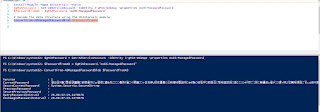


Most of educational information over different kinds of blogs do not such supportive as supportive all the points of this blog. You need not to find any other platform to verify the data stated here. Microsoft office professional 2019
ReplyDelete