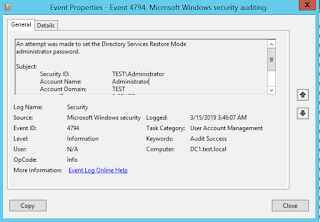DSRM Password:
Managing
DSRM Password is one of Key aspects in every AD Administrators, whether it’s to
perform an authoritative restore or fix database issues, will need the local
administrator password.
Typically,
we don’t use DSRM password when dc running normal state, and the DSRM
credentials are not like our regular credentials to use them daily usage, hence
forgetting the password is quiet expected behavior.
The
DSRM Password has been set during domain controller promotion, hence
maintaining the password consistency is one of the other challenges.
Solution:
Microsoft
had introduced one of the new features starting form windows server 2008, the
DSRM Password can be synchronize your Active Directory Domain Account.
Key
Feature:
Ø DSRM
Password can be change regular basis.
Ø The
process is including exiting Domain Controller and New Upcoming Domain
Controllers.
Let’s jump into the LAB and see how it works:
> Create Standard Domain Account
with following values.
> Account
Disabled State for security reason.
> Password
Never Expires Should be enable.
> The account does not
need to be part of any privilege group.
> To Synchronize DSRMSync
Account password into domain controller, run the following command.
Ntdsutil "set dsrm password" "sync from
domain account DSRMsync" q q
> The Account successfully
Synced to DSRM, to validate the password I am going to reboot the DC with DSRM
mode.
> Login the domain controller with password of DSRMSync Credentials.
> We
successfully passed DSRM Console with AD Account.
> DSRM
process does not recognize AD Account password changes, hence we need to
synchronize the password every password update.
> Updating
the password 100 plus domain controllers always not possible through manual,
Hence, we perform this activity through GPO. Consider we are resetting our
DSRMSync password every quarter during SOX etc. we will schedule to update our
AD Password every 3 months once.
>To
Enable this feature, we would require one Service Account with “Domain Admin”
Privileges.
> Open GPMC and create NEW GPO / Use Existing GPO on Domain Controller OU
to enable this feature.
> Create Schedule task under Computer Configuration
> Action Tab
> Wait for the GPO update, verify the DC task scheduler.
> Reset the Password of DSRMSync and Run Schedule task to manually check
the sync process.
Password changed suceessfull.
A
user account was changed.
Subject:
Security ID: TEST\Administrator
Account Name: Administrator
Account Domain: TEST
Logon ID: 0x457E8
Target
Account:
Security ID: TEST\DSRMsync
Account Name: DSRMsync
Account Domain: TEST
> Run Sync manually
> WOW it got synced!
*****Happy Learning*****